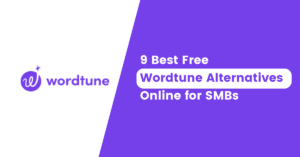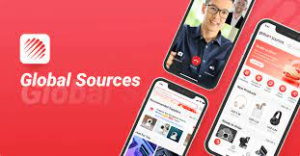Top 13 Best Bluestacks Alternatives: Best Android Emulator for PC

BlueStacks is one of the most popular Android emulators out there. It does have its fair share of problems. If you’re looking for Bluestacks Alternatives, here are 13 of the best. from Nox App Player to Genymotion, there’s an Android emulator for everyone out there.
Table of Contents
What is Bluestacks?
If you’re looking for the best Bluestacks alternatives, you’ve come to the right place. In this article, we’ll take a look at the best Android emulators for PC, so you can choose the one that’s right for you.
Bluestacks is an Android emulator that allows you to launch apps on your PC. It’s a great way to test out apps or play games on a larger screen, but it can be resource-intensive and sometimes unstable.
There are several alternative Android emulators available, each with its advantages and disadvantages. We’ve rounded up the best options in this article, so you can find the perfect emulator for your needs.
Why use an Android emulator for PC?
An Android emulator for PC is a great tool for developers and testers to use to test their apps on a variety of devices. It’s also a great way to get your app in front of potential customers who may not have an Android device. There are many Android emulators out there, but we’ve compiled the best of the best in this ultimate list.
Bluestacks is one of the most popular Android emulators out there, but it can be slow and resource-intensive. If you’re looking for a fast and lightweight Android emulator, check out our list of the best Bluestacks alternatives.
Nox Player

Nox Player is a free Android emulator for PC with an impressive track record. Not only is it compatible with Windows 10, but you can also use it to play Android-based games on your computer. Moreover, Nox Player comes with a range of features including:
-The ability to map keys and gestures for touchscreen input
-An easy-to-use interface
-Root access option for those who want it
-A huge range of apps and games are available
Not only is NoxPlayer one of the better Android emulators on the market, but it has some pretty cool features. Multi-instance functionality, for example, allows you to run several emulators at once on a single device.
One potential downside of Nox Player is that it doesn’t have a ton of customization options. However, if you’re looking for a reliable and feature-rich Android emulator, Nox Player should be on your radar. Also don’t forget to read: List of Google Offices in India and around the World.
LDPlayer
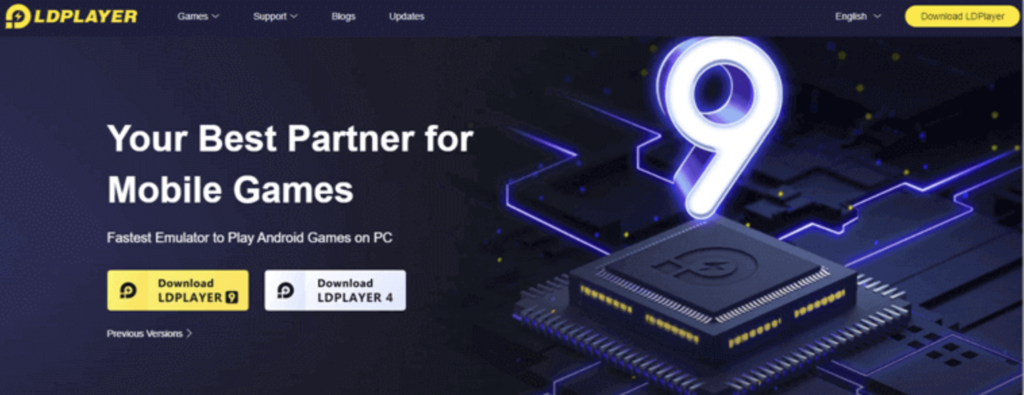
LDPlayer is a free Android emulator for PC that enables you to play mobile games on your computer. It offers a wide range of features, including but not limited to, the ability to run multiple instances of Android apps, support for keyboard and gamepad controls, and high performance.
LDPlayer has been designed with gaming in mind and as such, it offers some features that are specifically geared toward gamers. For example, the ability to run multiple instances of Android apps is ideal for those who want to play multiple games at the same time or who want to use different apps side-by-side. Additionally, support for keyboard and gamepad controls makes it possible to play games on your PC that would otherwise be impossible or difficult to control with a mouse and keyboard. Finally, LDPlayer’s high performance means that you can enjoy a smooth and lag-free gaming experience on your computer.
MEmu Play
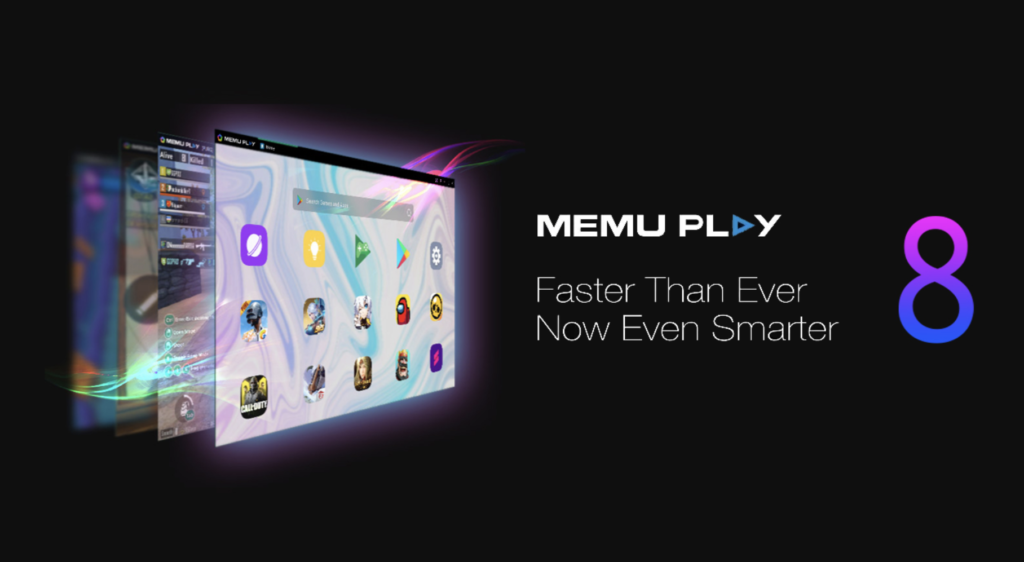
MEmu Play is one of the best Bluestacks alternatives and an excellent Android emulator for PC. It offers great performance, compatibility, and customization.
MEmu Play is based on Android Lollipop and comes with a pre-installed Google Play Store. It supports Intel and AMD processors, as well as NVIDIA and ATI graphics cards. You can also use MEmu Play to play games on your PC using a gamepad or keyboard.
The emulator has a simple user interface that makes it easy to use. You can also customize the emulator to your liking by changing the resolution, DPI, orientation, and more. Overall, MEmu Play is a great Bluestacks alternatives that offers good performance and customization options.
QEMU

QEMU is a very popular Android emulator for PC. It has been around for a while and is used by many people. QEMU is free and open-source software. QEMU requires no installation and can be run directly from the executable file.
QEMU has several features that make it a good choice for an Android emulator. It supports a wide range of hardware devices including CPUs, GPUs, and storage devices. QEMU also supports a wide range of guest operating systems including Linux, Windows, and BSD. Additionally, QEMU has excellent performance and can emulate most Android apps and games without any issues.
The only downside to QEMU is that it does not have a graphical user interface (GUI). This means that you will need to use the command line interface (CLI) to interact with it. However, this is not difficult to learn and there are plenty of online resources available to help you get started.
KoPlayer
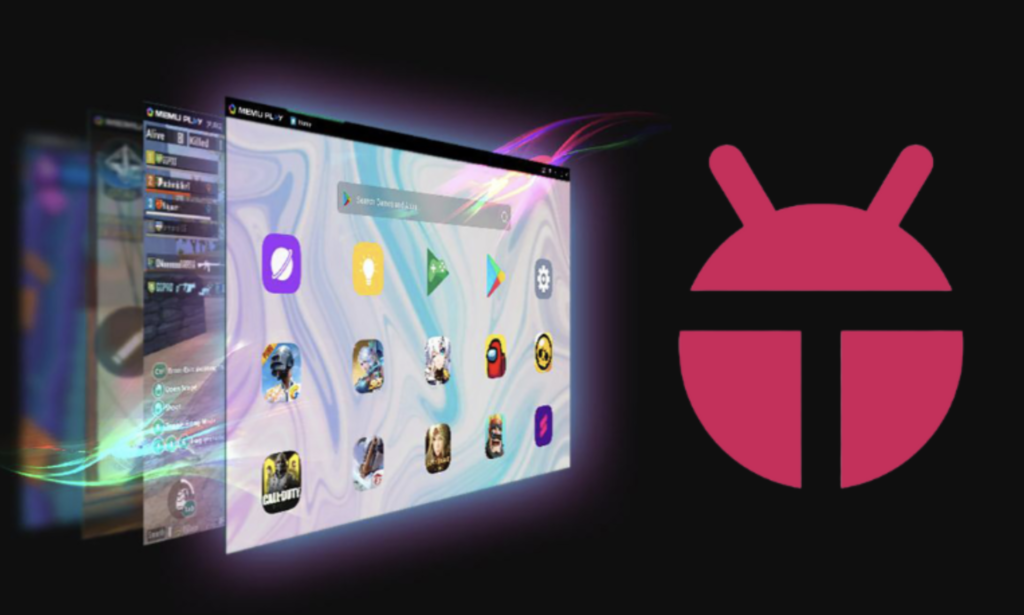
KoPlayer is a free Android emulator for PC that allows you to run Android games and apps on your computer. It is based on the popular Bluestacks Alternatives App Player, but with some added features and improvements.
KoPlayer has native support for Google Play Store, so you can easily install and run your favorite Android apps and games on your PC. It also supports keyboard mapping, so you can play Android games with your keyboard and mouse.
Overall, KoPlayer is a great Bluestacks alternatives that offers better performance and more features. If you are looking for an Android emulator for PC, then KoPlayer should be your first choice.
Andy Android Emulator

Andy Android Emulator is one of the best Bluestacks alternatives and is a great option for those looking for a fast and reliable Android emulator. It offers a wide range of features, including the ability to run multiple instances of Android apps, support for hardware acceleration, and more.
One of the best things about Andy Android Emulator is that it’s free to download and use. There are no ads or in-app purchases, so you can use it without having to worry about being interrupted by ads.
Not only can you play games on this emulator, but you can also use any Android app you want. You can also sync from your mobile to the PC, so it’s easy to control your screen from afar. This Android emulator works with runtime for Windows and macOS. Also, don’t forget to read: Top 10 Best SEO Auditing Tools you should use in 2022.
Droid4x Official
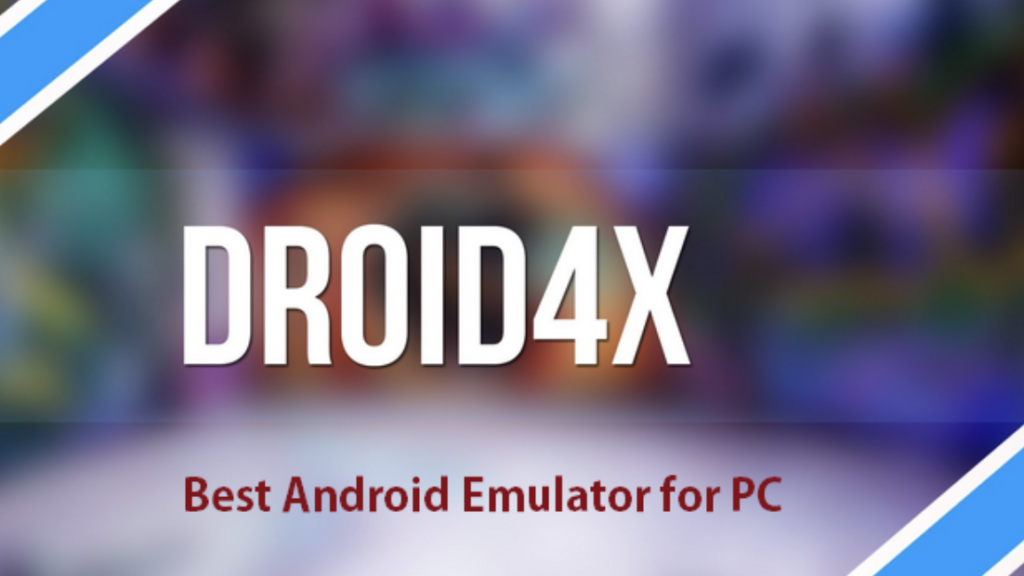
Droid4x is a popular Android emulator that allows you to play your favorite Android games and apps on your PC. It is free to download and use, and it has a simple user interface that makes it easy to use.
Droid4x also has several features that make it a great Bluestacks Alternatives. It supports both x86 and amd64 architectures, and it can be installed on Windows XP, Vista, 7, 8, and 10. Droid4x also has support for OpenGL 2.0, which means that it can run 3D games smoothly.
This emulator makes it easy for you to download any app or game from the Google Play store. You’ll have a connection to the store, and have customizable controls to make downloading easier and more personal.
Another great feature of Droid4x is its ability to run multiple instances of the same app. This is perfect for those who want to play two or more games at the same time. You can also use Droid4x to test your apps before you publish them on the Play Store.
Overall, Droid4x is a great Android emulator that offers a lot of features and is very easy to use. If you are looking for Bluestacks Alternatives, then Droid4x should be at the top of your list.
Remix OS Player
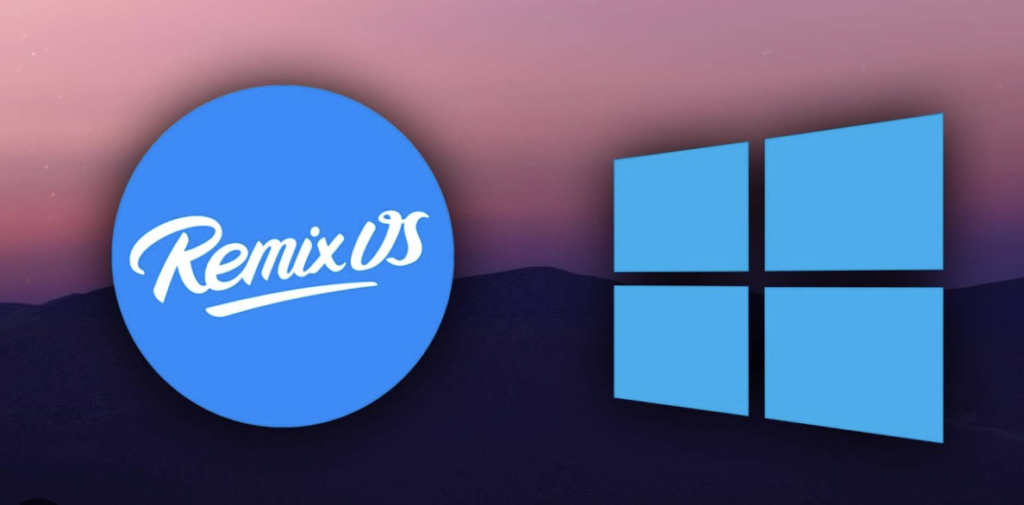
As one of the most popular Android emulators out there, Bluestacks has a few alternatives that offer different features and capabilities. Remix OS Player is one of these alternatives, and it focuses on providing a great Android gaming experience on your PC.
Remix OS Player uses the Android x86 project as its base, and then adds several features and tweaks to make it more suitable for gaming. The result is an emulator that can run any Android game or app smoothly and efficiently.
One of the main selling points of Remix OS Player is its ease of use. It’s designed to be straightforward and intuitive, so you can get started with your favorite games quickly and easily.
Another big plus point is that Remix OS Player is completely free to download and use. There are no hidden costs or subscription fees – you can just download it and start playing your favorite Android games on your PC.
Remix OS Player is one of the most stable Android emulators on the market. Besides having all of the features you could ever want, such as button mapping, and native Google Play support, these options also give you full manual control over signal strength, battery life, network type, and location. These are just a few examples of how Remix OS Player stands out from the competition. Remix OS Player has given me the stability that most other emulators don’t provide, which isn’t surprising to me at all because Bluestacks never had it when I was testing it.
Gameloop
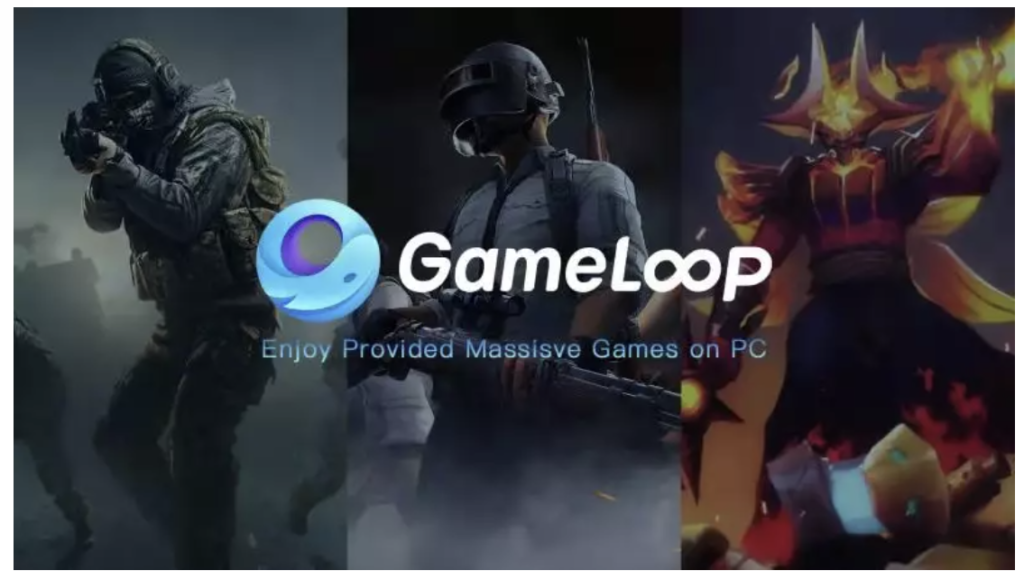
Gameloop, formerly known as Tencent Gaming Buddy, is an Android emulator developed by Tencent. It is designed for gaming and allows you to play Android games on your PC. Gameloop has exclusive support for some of the most popular games, including PUBG Mobile, Call of Duty: Mobile, Free Fire, and more.
Gameloop is free to download and use. It is available for Windows 7, 8, and 10. Gameloop is compatible with all types of games, including those that are not compatible with other Android emulators.
Gameloop offers a great gaming experience with a high frame rate and low latency. It also has a built-in game recorder that lets you record your gameplay and share it with your friends.
The only downside of Gameloop is that it does not support all Android apps and games. If you want to use an app or game that is not supported by Gameloop, you will need to use another Android emulator such as Bluestacks or Nox Player.
Android-x86

If you’re looking for a Bluestacks alternatives that lets you run Android on your PC, then Android-x86 is worth checking out. This open-source project lets you install Android on a wide range of PC hardware, including both 32-bit and 64-bit processors.
Android-x86 is available in both live and installation images, so you can try it out without making any permanent changes to your system. And if you decide you like it, installing Android-x86 is a relatively straightforward process.
One of the nice things about Android-x86 is that it’s designed to be used with a physical keyboard and mouse. This makes it a good option if you want to use Android apps on your PC, but don’t want to use an emulator like Bluestacks.
Of course, there are some downsides to using Android-x86. The biggest one is that not all Android apps are compatible with it. So if you’re looking to run a specific app on your PC, make sure to check compatibility before trying to install Android-x86.
YouWave
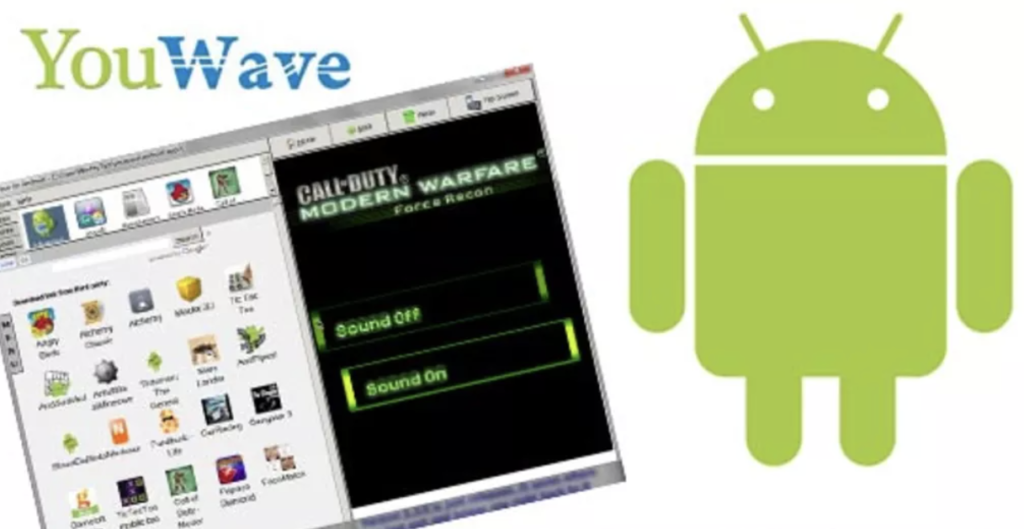
With YouWave, you can download unlimited Android apps online from within the emulator. The software offers faster performance and higher quality so that you can experience your favorite apps on a PC.
YouWave is a powerful software that’s free to download and available on all Windows operating systems. It has security features to protect your computer, such as running it off an SD card. YouWave also has an Instant Response function. And don’t worry about your security—our team will make sure you have the tools you need to keep your system safe.
Genymotion

If you are looking for a fast, reliable, and feature-rich Android emulator, Genymotion is the best option. It is developed by Genymobile and comes with a wide range of features.
Genymotion can’t be downloaded for free, and it only has a limited free trial. Once you sign up, you can enjoy only 60 minutes of free time on the tool before you are charged 5 USD per minute. Meanwhile, if you buy the desktop version, it is cheaper and more beneficial to you over the long term.
You can easily run automated and manual tests on the tool, so you don’t need to spend hours manually testing and logging each scenario. The desktop version comes with 3000+ virtual Android device configurations, so your business uses a testing environment that is as close to the real thing as possible.
Genymotion is compatible with all major browsers including Google Chrome, Mozilla Firefox, Opera, and Safari. You can also use it with Android SDK tools.
Features:
– Fast and reliable
– Supports all major browsers
– Compatible with Android SDK tools
– Supports x86 and AMD processors
Windroy

Windroy is a free and open-source Android emulator for PC. Based on Android 4.0.3, allows you to run Android apps and games on your computer without any hassle.
It is compatible with Windows 7, 8, and 10. You can download Windroy from its official website.
Once you have installed Windroy, launch it and then click on the “Add App” button. Select the APK file of the app or game that you want to install and then click on the “Open” button. The app or game will start installing on your computer.
You can also find many tutorials on how to use Windroy on YouTube.
Conclusion
There are several great Bluestacks alternatives out there that can give you the Android experience on your PC. While Bluestacks is certainly the most popular option, it may not be the best fit for everyone. Be sure to explore all of your options before settling on an Android emulator for your PC.
Read Also:- Grammarly Alternatives